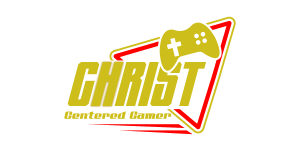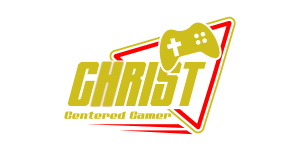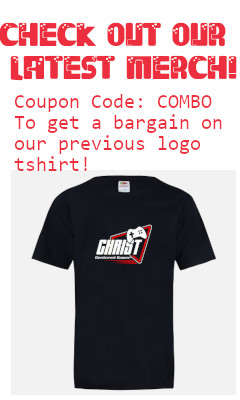Search
[{{{type}}}] {{{reason}}}
{{/data.error.root_cause}}{{{_source.title}}} {{#_source.showPrice}} {{{_source.displayPrice}}} {{/_source.showPrice}}
{{#_source.showLink}} {{/_source.showLink}} {{#_source.showDate}}{{{_source.displayDate}}}
{{/_source.showDate}}{{{_source.description}}}
{{#_source.additionalInfo}}{{#_source.additionalFields}} {{#title}} {{{label}}}: {{{title}}} {{/title}} {{/_source.additionalFields}}
{{/_source.additionalInfo}}- Details
- Category: Hardware
- By Alan G Woods
- Hits: 2091
ROCCAT Kone Air Wireless Gaming Mouse

ROCCAT Kone Air Wireless Gaming Mouse
Gaming Grade 2.4GHz Stellar Wireless or Bluetooth connectivity
Up to 800-hour battery life
Compatible with 1 or 2 AA Batteries
Ergonomic shape with double-injected rubber side grips
Nine buttons with 17 programmable inputs via *Easy-Shift button
ROCCAT Titan Optical Switches tested for 100 million clicks
19K DPI Owl-Eye Optical Sensor
Heat-treated 100% pure PTFE glides
Fully customizable with ROCCAT Swarm software utility
Price: $69.99
(Amazon Affiliate Link)
Thank you Turtle Beach/ROCCAT for sending us this mouse to review!
So I have been using a wired mouse for some time now. I won’t say the mouse's manufacturer name [RedDragon], but it’s described as a gaming mouse, with changeable dpi settings with a button on the top. I am in the market for a new mouse because I have a few issues with my current mouse. First, since it’s wired, sometimes the wire gets in the way so it moves the cursor when I don’t want it to. Second, when I am playing a game, it can get a bit jerky on the screen, making focusing on a target harder. Third, sometimes the mouse clicks are not registered, so I have to click a couple of times to get it to work. Not good.
I recently purchased another mouse from the same company which is also a wired ‘gaming’ mouse, but it has 12 addressable buttons on the left side for thumb control. A very cool idea, but I only need 2 buttons for forward and back click control, so the 12 buttons are complete overkill for my needs. That mouse was returned. Now I’ve been using computers for more than 30 years, and in that time, I have used just about every type of mouse on the market. I have used wired and wireless mice, and for the most part, I have found that the wired mouse is much more responsive. Plus there is the added convenience of not having to replace batteries or put the mouse on a charger. I cannot count how many times I have been in the middle of a program or game and the need to replace batteries or charge the mouse is the controlling factor in winning or losing the game.
Then out of the blue, I was contacted by Jason Gress, who wanted to know if wanted to review a new mouse they had just received. Count me in.
So far, I’ve been using the ROCCAT Kone Wireless Gaming Mouse for about a week or so. And first impressions, it’s a good mouse, very responsive with smooth movement and accuracy.
If you remember, Jason Gress recently reviewed the ROCCAT Kone XP Air Wireless Gaming Mouse. The Kone XP Air Mouse is the flagship of the Kone line of mice for ROCCAT, then comes the Kone Pro Air, the Burst Pro Air, and then this mouse, the Kone Air Wireless Mouse. All of the mice in the product line are technically identical, using the same wireless and Bluetooth connectivity, the Owl-Eye Optical Sensor, and the Titan Optical switches for the buttons. There is also the fact that the Kone Air mouse has the same or very similar ergonomic design as the Kone XP Air Mouse.
Strong Points: Excellent sensor and button feel; super-smooth motion; lightweight with only 1 AA battery installed; very nice mouse wheel with solid and sturdy feel; easily changeable dpi settings via the button behind the mouse wheel; I really like the feel of the textured rubberized side grips; customizable with Swarm utility software
Weak Points: Feels heavy and sluggish with 2 batteries installed; the 2 side buttons are hard to reach while pressing the Easy-Shift button
That being said, there are many differences between the mice. As far as looks go, the Kone Air does not have any RGB lighting, which is definitely not a game changer/breaker since no one that I know ever looks down at their mouse while using it. The Kone Air mouse comes in all black, or white with grey details, whereas the Kone XP Air comes in black or all white. The mouse we received for review is the all-black one. One of the most distinctive features of the Kone Air mouse, in my opinion, is the double-injected rubber side grips. The rubber grips are textured and keep the mouse from feeling slippery. I do believe this is the first mouse that I have used that has rubber grips, and I really like the feel of the grips on the thumb and ring finger of my right hand. Speaking of using my right hand, this mouse is ergonomically designed for right-hand use only, so if you need a left-handed mouse, you need to look elsewhere. Also, the Kone Air mouse seems a bit larger than most mice, so it fits large hands like mine perfectly, but smaller hands may have problems using the mouse properly.
The Kone Air mouse uses 1 or 2 AA batteries so it is not rechargeable. The reason for allowing for only 1 AA battery is so that the mouse is lighter in weight for mobility use and capable of 400 hours of charge per battery. I can understand the reasoning behind the capability of only requiring one AA battery. However, the weight of the mouse without any batteries is 96 grams, with one battery its 119 grams, so the weight with 2 AA batteries is about 132 grams. Personally, at first, I did not see what a difference it makes. But after testing the mouse with 1 battery and then 2 batteries to see if there is any difference in the usage and functionality of the mouse, I can honestly tell you that you can tell the difference in the weight of the mouse, and with one battery, the mouse moves almost effortlessly. When 2 AA batteries are in the mouse, it feels heavy and almost cumbersome.
Let’s talk for a moment about the configurable DPI [dots per inch] settings on this mouse. Up until I think 2005 or so, all mice had one dpi setting, and that was whatever the manufacturer of the mouse engineered it to be. In that regard, no matter what you were doing on your computer, you used the same setting, whether it was creating a spreadsheet, browsing the internet, or playing a game. Now that mice are coming up with configurable settings that can be changed on the fly with a push of a button, in my opinion, that changes everything. Now I can browse the internet using a high dpi setting so I don’t have to move the mouse as much. And then when I’m playing a game, I can lower the dpi setting to better control the mouse movement. I have also found that different games have different mouse movements, so setting the dpi for each game is a real game changer.

As with all ROCCAT Kone mice, the Kone Air Wireless Gaming Mouse can be configured with the ROCCAT Swarm utility software. The Kone Air mouse has 9 programmable buttons including the Easy-Shift button. The buttons on the Kone Air mouse can be individually configured to be standard or non-standard button assignments, and with the Easy-Shift key, all buttons can be assigned to other functions, such as music player controls. I tried the Easy-Shift button with the standard settings for music player controls, and in all the players I tried, the shift button functions worked every time. There is also a Macro Manager which can be used to assign specific macros to button clicks. While reading Jason’s review of the flagship Kone XP Air Mouse, I noticed that he was not a fan of the location of the Easy-Shift button, because it is easy to inadvertently click on it. I think ROCCAT heard this issue and made a subtle change to the location of the Easy-Shift button. The thumb location on the mouse is slightly indented, just enough that the thumb does not rest on the Easy-Shift button. This makes it more of an overt movement to use the Easy-Shift button, instead of using it by accident. The only downside to the location of the Easy-Shift button is that it is nearly impossible to click on the 2 side buttons while holding down the Easy-Shift button.
Up until now, I have been using the Kone Air Mouse with a wireless connection. So far, the wireless signal has been flawless, with no lag in clicking or movement. The only time I have seen any errors is because of user error, not due to the mouse. I then changed the Kone Air Mouse to connect via Bluetooth, which is actually kind of tricky to do if you do not have another mouse handy. I set my computer into discover mode and switched the Kone Air mouse to Bluetooth, and the mouse popped up immediately. I clicked on ‘pair’, and it paired immediately as well. After using the mouse in Bluetooth mode, I cannot see or feel any difference in movement or control of the mouse in Bluetooth versus wireless connection. I have also noticed, that if the mouse sits for a minute or so, there is a second or so lag when the mouse is moved, then it catches up like it was asleep. I ran a utility called a polling rate tester on the mouse while connected via wireless, and then connected via Bluetooth. The maximum polling rate for the wireless connection is about 1000 Hz, with the average rate being about 953 Hz. The maximum polling rate for the mouse connected via Bluetooth is about 145 Hz. and the average polling rate for the Bluetooth connection is about 117 Hz. Now I am not going to say that even though there is a dramatic difference in polling rate frequency, the rates were averages based on my hand moving the mouse in each test. There are a lot of variables there and it was by no means scientific, but in my opinion, I could not feel or see a great difference in mouse movement or control.
An interesting thing happened….. I started up my computer this morning as normal, with the Kone Air Mouse connected via Bluetooth. The mouse connected immediately and has no problems with movement or functionality. However, when I started up the Swarm utility software after notification of a Swarm software update, I clicked on the Kone Air mouse icon at the top, and the software shows that the “KONE AIR is disconnected.” The mouse is moving and clicking like normal and perfectly functional. So in order to make any changes to the current profile on the KONE AIR mouse, I have to change the mouse back to wireless, make the change, then go back to Bluetooth connection. There is a statement on ROCCAT’s website that reads, “To gain access to all of the Kone Air's settings, the mouse must be connected through 2.4 GHz wireless. Connecting via Bluetooth does not allow for configuration via Swarm.” This is the same behavior as all other ROCCAT wireless/Bluetooth mice.
In the past week, I have been using the Kone Air mouse as my everyday mouse, browsing the internet, paying bills, and of course, playing a few games. With the mouse connected both in Bluetooth and Wireless modes, I have seen no problems or issues, and more importantly, no difference in how the Kone Air mouse performs. Since the Kone Air Mouse shares many of the same attributes as the flagship of the product line, the Kone XP Air mouse, the actions and controls are identical and the mouse performs admirably. If you’re looking for a great wireless gaming mouse in the sub $100 range, the Kone Air should definitely be on your shortlist.