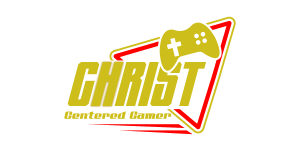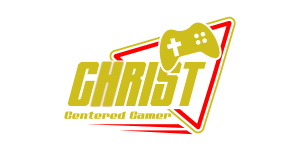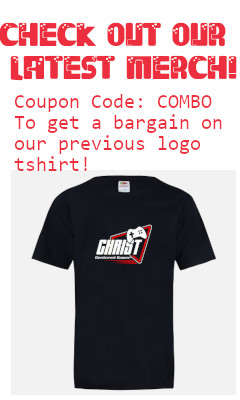Search
[{{{type}}}] {{{reason}}}
{{/data.error.root_cause}}{{{_source.title}}} {{#_source.showPrice}} {{{_source.displayPrice}}} {{/_source.showPrice}}
{{#_source.showLink}} {{/_source.showLink}} {{#_source.showDate}}{{{_source.displayDate}}}
{{/_source.showDate}}{{{_source.description}}}
{{#_source.additionalInfo}}{{#_source.additionalFields}} {{#title}} {{{label}}}: {{{title}}} {{/title}} {{/_source.additionalFields}}
{{/_source.additionalInfo}}- Details
- Category: Hardware
- By Jason Gress
- Hits: 90
Corsair Sabre v2 Pro Ultralight Wireless Gaming Mouse

Corsair Sabre v2 Pro Ultralight Wireless Gaming Mouse
Specifications:
Available in Black and White
Corsair Marksman S 33k DPI optical sensor with 50g acceleration, 750 IPS tracking speed, and adjustable lift-off distance
Five fully programmable buttons, with two by the thumb
Wireless 2.4GHz Adapter with female USB-C port
Up to 8,000Hz polling rate
Up to 70 hours of battery life via 2.4GHz and a 1,000Hz polling rate (16 hours at 8kHz)
USB Wired Connectivity via USB-C port
On-board memory - stores button and DPI settings
Optical switches for main buttons, lasts 100 million clicks
Symmetrical shape
Included Grip Tape and alternate mouse skates
Fully customizable with Corsair Web Hub
Weighs 36 grams
High-quality fabric 1.8 meter USB-C to USB-A cable
MSRP: $99.99
(Amazon Affiliate Link)
Thank you Corsair for sending us this mouse to review!
I remember when I reviewed my first 'lightweight' mouse, which was a remarkable 75 grams at the time. It was a bit of a revelation for me, and I came to realize how much I wanted lighter mice going forward. It took a while, but they arrived; I finally had a 47 gram mouse come across my desk, and I loved it. I thought that was it; how much lighter could mice get? I've seen lighter mice with big holes in them, but not many with a solid body. When this mouse claimed a hard-to-believe 36 grams, I just had to test it, and I'm grateful I have the chance.
I've been gaming and working on computers since I was a teenager, and let's just say I have adult children now. So these arms can't take heavy mice like they used to because of arm and wrist discomfort. And yet, I still play games that work best with the mouse. Because of this, lightweight mice are a blessing for me; this Corsair Sabre v2 Pro Ultralight Wireless Gaming Mouse is the lightest mouse I've ever used - and also one of the best.
It's funny, because for a nearly class-leading product, the box and presentation is rather simple. The box is small, and nothing about it particularly stands out. You open the box, and it just looks like a basic, almost cheap mouse. Other than being surprisingly easy to pick up, nothing about the mouse looks remarkable. The included grip tape is a bit of a surprise, and the strange-looking wireless receiver is, too. While seemingly modest at first, the included grip tape really transforms this mouse.
It may seem strange, but the lighter the mouse, the less stable it feels in your hand. Heavier mice have more natural friction, because gravity has more force applied to an object with more mass. Lighter ones can get away from you if you don't hold onto them, even though, being light, you want to hold them gently. This is especially true if you move your mouse large distances quickly, which many low-sensitivity players prefer. The solution to this practical problem is thankfully included in the box, and it's the grip tape.
The included grip tape is pre-cut to the dimensions of the left and right click buttons, as well as the left and right side of the mouse. The tape is surprisingly soft to the touch, and it is covered with small, symmetrical, Y-shaped symbols all throughout. Being so soft and rubbery, it's surprisingly grippy, and it feels fantastic when used on the mouse. My wife originally was not impressed with the feel and comfort of the bare mouse, but after installing that tape, it was transformed - even she says it feels amazing to use.
With such a light mouse and the excellent grip tape, it almost sticks to your fingers as you move your hand with a barely noticeable mouse underneath it around your mousepad. That's right, at 36 grams, we've started to enter the 'barely there' zone. It's so light, and moves so smoothly, that it almost feels like your hand is just gliding across whatever surface you're using. I use a cloth mousepad, but part of me wants to sand/buff my desk some more to see if I can make it smoother, or even try a glass mousepad just to see if that would take this mouse to the next level. Such smooth, resistance-free mousing is kind of addicting.
Strong Points: Lightest mouse I've ever used, and one of the lightest in the world; 8kHz polling rate is equal to the best gaming mice in the world; great battery life considering the weight; included grip tape takes an okay mouse and makes it super comfortable; nice sensor; can switch DPI on the mouse; web-based configuration utility means you can adjust it in any operating system without installing software; two-year warranty
Weak Points: Wireless transmitter is not laptop friendly; no Bluetooth support; included cable is stiff, so it's best for charging rather than gaming with it; hidden DPI switching button combination
It also helps that the sensor is excellent. The optical mouse sensor seems to be the same one used on the excellent Scimitar Elite SE. It has the same 33K max DPI and the same excellent tracking speed of 750 IPS (or inches per second) that made the sensor great. Gaming mouse sensors are truly excellent these days. However, given the tiny size and weight of the mouse, it must be a truly power-efficient sensor because the battery life is quite good given what you have here.
Of course you can't expect the kind of battery life that a heavy mouse would offer on something this small and light. However, at the default 1kHz polling rate, you get a quite respectable 70 hours of battery life - a solid week or more in my testing. However, if you want to, you can pump up that polling rate at the cost of battery life - but you will have no excuse for your gaming losses except for your own skill.
Most normal mice use the USB default of 125Hz, or sampling the mouse position 125 times per second (or to put it another way, every 8ms). In the early days of gaming mice, that polling rate started to go up, and after a short while the gaming mouse world settled on 1,000Hz (or 1kHz) as a fast polling rate that didn't need to change much. Polling every 1ms was quite fast, and really still is. It's only within the last couple of years that have you been able to buy monitors with refresh rates fast enough to to be able to challenge that, with the fastest eSports monitors reaching and exceeding 500Hz. A higher polling rate mouse works in conjunction with a high refresh rate monitor to give you the best responsiveness. Having a high polling rate does steal CPU cycles, but modern CPUs have no trouble with that.
Going above 1kHz, it cuts the time between each poll to .5ms (2kHz), .25ms (4kHz), or even the max this mouse supports, .125ms (8kHz). At 8kHz, this can actually lead to a measurable performance impact in some games, so I probably wouldn't use it all the time; even if CPU usage doesn't matter, battery life might.
So, while you may get the best possible reaction times from higher polling rates like 8kHz, the battery life on this mouse drops dramatically, offering only 16 hours. If I know I'm going to play a competitive first-person shooter for a few hours though, it's totally worth cranking that up. You can choose between the 1kHz, 2kHz, 4kHz, and 8kHz settings as you decide on the balance between performance and battery life.
To make these and other customizations, you need to connect to Corsair's new Web Hub. This software is honestly really neat, and it works well. You do require an internet connection to use it, but in exchange you can customize the mouse on virtually any computer with a Chrome-compatible web browser, including on macOS and Linux. Firmware updates seem to require Windows, but everything else works great. I did a substantial portion of my testing of this mouse on Linux, and it worked flawlessly.
In the Web Hub, you can choose a profile, though I'm not sure if that is PC- or OS-specific, since there is supposed to be only one onboard profile on this mouse. Within that profile, you can set 'Key Assignments', 'DPI', and 'Macro Manager'. 'Key Assignments' allows you to replace the action of any button except for Left Click to something else, though interestingly it doesn't appear you can customize what scroll up and down does. The options you can choose for the buttons is quite extensive; you can map mouse functions, DPI setting adjustments, keyboard keys, multimedia keys, macros, and a few other things like running a few select applications. Having my forward or back button launch the calculator worked even in Linux while testing it there.
Setting the DPI stages, which you can use between one and five, is something many gamers who use gaming mice are likely familiar with. The default is a reasonable five steps between 400 and 2000 in steps of 400 each. I personally find this quite serviceable for most gaming and work use cases. The ability to switch the DPI without a dedicated button is a really great feature, but it's unfortunately hidden if you don't read the documentation that tells you about it. You can switch the DPI setting by either using the Web App and selecting what you want, or pressing and holding the right click and back button for three seconds, which then causes the one tiny LED under the scroll wheel to flash and change color to the one representing the new DPI. You can use this combination repeatedly to cycle through the chosen speeds. I'm really glad it's there and it's very useful, but I wish there was some way for new users of this mouse to be able to discover that secret shortcut more easily. For example, the Web App makes no mention of this; thankfully the product page's FAQ does.

At the bottom of the page there is an icon showing you the mouse's battery level, and if you click 'Device Settings', you can select the polling rate, sleep time, and discover your firmware versions. At this time I don't think you can update the firmware outside of Windows, though there is a link to download the tool in the Web App. (I tried running the firmware updater on Linux via Wine, and it didn't seem to do anything.) You can also reset the device to defaults if it's acting up on you and needs a good ol' refresh.
While in many ways this mouse is quite amazing, it's not without some flaws. Yes, it doesn't feel as high quality as it could without that grip tape installed, but that's not what I mean. Having reviewed a lot of mice, there were a few decisions that, while not the best, aren't deal breaking for most desktop computer users.
The first thing to note is that this gaming mouse is singularly focused on gaming. There is no Bluetooth support at all, so you can't use this mouse for multiple machines with the flip of a switch; if you don't have a USB port free, you'll have to free one up and plug in the mouse wired or move over the dongle. (Wired or wireless, it's still a USB port.) That's not terrible considering the price for the performance is good, but just keep that in mind.
Another surprising but important thing to note is that the USB-C wireless receiver is meant to be connected to a cable because it has only a female port on it. It's also somewhat large, about the size of half of a pack of gum. It has what looks like a belt clip of sorts that seems to be designed to be attached to a mousepad, which you can then plug that wire into. This makes it convenient to unplug the wire for charging the mouse, but what it also means is that those who like to game on the go with gaming laptops may find this mouse not all that suitable for them. Where there's a will, there's a way, of course, but with other mice with tiny wireless receivers, you can put them in a USB port and just leave it there and charge when necessary. That doesn't seem to be a use case considered by the designers of this mouse. One final thing to note about the USB wireless receiver is that there is no place to store it in the mouse, so when traveling it might be easy to lose.
The final bit is the included charging cable. It's a nice, high-quality cable, but it's fairly stiff and retains its shape. For a mouse as light as this is, the cable can actually lift the mouse off of your table if you don't straighten it out and work out the kinks. You can also really feel it when it's plugged in, since it causes a fair amount of drag fighting against the mouse's position. I know this is somewhat blasphemous, but I use a cable from another vendor that has really soft and pliable cables bundled with their mice, but that doesn't help most of you. With that said, the included cable is rated for the wired 8kHz polling rate connection, implying some cables might not make the cut.
The Corsair Sabre v2 Pro Ultralight Wireless Mouse is the lightest mouse I've ever used, and very high performing. While it's hardly an inexpensive mouse, it's actually quite price competitive when compared to other lightweight mice with an 8kHz polling rate. When playing games with it, I played as good as I ever have and enjoyed every minute of it. I love to play the classic Unreal Tournament (aka UT99) when testing mice, and this mouse performed flawlessly. I have every intention of using this mouse when gaming at my desk or working, as the incredibly light weight is such a joy. While I think I'll be using a different mouse when traveling or gaming on my laptop, when it comes to my main gaming desktop, this Sabre v2 Pro Ultralight will be my main weapon of choice, without a doubt. If you play games on a gaming desktop or other stationary battlestation, this mouse gets my highest recommendation.