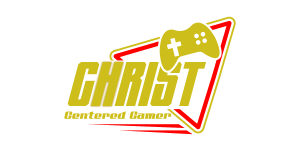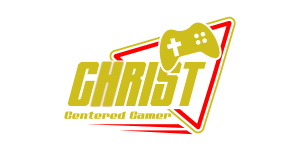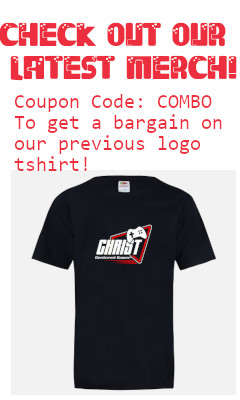Search
[{{{type}}}] {{{reason}}}
{{/data.error.root_cause}}{{{_source.title}}} {{#_source.showPrice}} {{{_source.displayPrice}}} {{/_source.showPrice}}
{{#_source.showLink}} {{/_source.showLink}} {{#_source.showDate}}{{{_source.displayDate}}}
{{/_source.showDate}}{{{_source.description}}}
{{#_source.additionalInfo}}{{#_source.additionalFields}} {{#title}} {{{label}}}: {{{title}}} {{/title}} {{/_source.additionalFields}}
{{/_source.additionalInfo}}- Details
- Category: Hardware
- By Jason Gress
- Hits: 1474
Corsair M55 Wireless Gaming Mouse

Corsair M55 Wireless Gaming Mouse
Specifications:
Corsair 24k DPI optical sensor, with 35g acceleration and 300 IPS tracking speed
Six fully programmable buttons, with two on the left side
2.4GHz Slipstream Wireless via USB-A Adapter
Up to 1000Hz polling rate
Bluetooth Wireless Connectivity
Up to 185 hours of battery life with 2.4GHz connectivity, and up to 350 hours over Bluetooth
Single AA battery slot
On-board memory - stores button macros with an on-board profile
Mechanical switches lasts for 60 million clicks
Symmetrical shape
Fully customizable with Corsair iCUE software
Weighs 62 grams without AA battery, 85 with included AA battery
Two-year warranty
MSRP: $49.99
(Amazon Affiliate Link)
Thank you Corsair for sending us this mouse to review!
Everyone has their preferred mouse size and shape. For some, they want large and ergonomic. Others want light mice. Some others prefer small. I find myself one who likes lighter mice that are medium-sized; large is fine, if they are light. Even still, I am starting to see the appeal of smaller mice that I never thought I would until getting to spend some time with this admittedly fairly small mouse.
The Corsair M55 Wireless is a wireless-only mouse, that lacks an integrated battery and USB-C charging port to instead opt for an easily-replacable AA battery that you can swap out under the rear cover. This does mean that using the USB-A dongle or connecting via Bluetooth is required to use it, though. At first I thought this would bother me, and I guess it does a little bit, but apparently this is pretty common for mice in this style as much of the competition does the same thing.
While I prefer and have become a bit spoiled by wireless mice in general, it has to be said that most of my wireless mice have a built-in battery. And while that is generally quite convenient, especially since charging them is as simple as plugging them in and using them like a normal wired mouse, there is a rather substantial downside. The reality is that most mice use lithium-ion batteries, which have a massive advantage when it comes to power vs. weight, but the downside is that they typically start losing their maximum charge level after about 3-5 years. So after several years, a lithium-ion battery might only last half as long as it did when it was new. I have noticed this with one of the wireless mice I’ve used for a long time; the battery isn’t what it used to be.
Mice like this M55 Wireless, by sticking with AA batteries, can basically last forever. You can easily buy more batteries when the pack-in one dies, and so five (or ten!) years from now, assuming no other physical hardware failures, the mouse will work as well as it did when it was brand new. Thankfully, it is made well, and works and feels good enough, that I feel like this mouse likely has a long life ahead of it.
The plastic used feels solid to the touch, and the triangular textured side imprints offer just enough tactile feel that the M55 Wireless doesn’t feel slippery when holding it. I really like how it feels; while it may not have the same fancy look or feel as an expensive premium mouse, it doesn’t feel cheap, either. It feels strong when squeezed, without a lot of flex. The battery compartment is a bit of a hassle to open, but you do get used to it after a while, and it snaps closed solidly once you figure out how to line up the guides. I was afraid I was going to break it at first, but it’s all good now after a few opens and closes.
The main reason I have opened and closed it so many times is because, as I mentioned before, I like light mice. This mouse is really not all that heavy to start with; it’s 62 grams without a battery installed. But AA batteries are fairly heavy, at around 23 grams each, bringing the total to around 85 grams. That is really not so heavy, and the mouse feels sturdy and solid when in use. But if you like a lighter touch, I came up with a way to save over half of the battery weight.
23 grams for an AA battery may not seem like much, but when it’s over a quarter of the entire weight of the mouse, it makes a big difference. So I thought about ways to make the mouse lighter, and came up with a solution. First, I found that AAA batteries are around 12 grams. But if you buy a lithium-ion AAA battery, it’s lighter at around 7 grams. Then, I bought some AAA to AA battery adapter shells, which are around 4 grams. Together, the lithium-ion AAA battery inside the converter shell totals 11 grams. That is less than half of the weight of the original battery! While the battery life will be less per charge than an equivalent AA, this brings the mouse + battery down to 73 grams, which feels a lot lighter to me. I’d say it’s worth it! The AAA batteries I purchased can be charged with a USB-C cable, making them easier to charge if they die unexpectedly.
Strong Points: Great value; good battery life on a single AA battery that is easily replaceable; high-quality plastics and build materials; small and very portable, with USB dongle storage; good wireless performance; comfortable, even if it took me a while to get used to it; reasonably light; good sensor performance; two-year warranty
Weak Points: The power/mode button would be much better as a switch instead, especially since there is no option to connect the mouse with a wire; pairing new device via Bluetooth is very unintuitive; a bit skinnier mouse shape than I might otherwise prefer; only one on-board profile
The USB-A dongle works well, and connects to my PC immediately. When the mouse is inactive for a while it may go to sleep, but I didn’t notice much wake-up lag when moving the mouse. Bluetooth connectivity also works really well; I have a work laptop and one other without USB-A ports, so getting Bluetooth to work is really important to me. The downside to using Bluetooth is that the polling rate, or the rate that the mouse reports movement updates, is much lower than when connected via 2.4GHz. Bluetooth’s polling rate is typically around 125Hz, which is fine for desktop use, but feels sluggish for gaming. The 2.4GHz wireless dongle polls at 1000Hz, and is perfectly fine for most gaming scenarios. The cost of that higher polling rate is much more battery usage, with battery life dropping by more than half when connected via 2.4GHz. This means 185 hours over 2.4GHz, and over double that when connected via Bluetooth, at 350 hours. If you use an adapted AAA battery like I did, then expect much less; I get about two weeks of life per charge.
Unfortunately, on the bottom of the mouse there is a single button that turns it on, off, and switches modes. This means that rather than a simple switch that lets you select what mode you’re in, you need to know the magic button combinations to know how to turn it on or off, and switch between devices. Holding the button works to turn it on or off, and a quick double tap switches between 2.4GHz and Bluetooth modes. But in order to pair Bluetooth, things get a little hairy.
Pairing the first Bluetooth device isn’t too bad, since it automatically tries to pair to any nearby devices the first time you put it in Bluetooth mode. No problem. But if you are connected to something else, and you want to switch to a new one? I spend over an hour trying to figure this out, and Corsair’s website also didn’t have the steps listed. I discovered the process on the Reviewer’s Guide that reviewers receive, but I couldn’t find the steps on any public documents. I passed this information along hoping they will fix it, and I hope that they do, but it’s not fixed as of this writing. Here is the process, as I copied it from the Reviewer’s Guide for your benefit:
“Bluetooth wireless is best for everyday computing tasks, productivity, and office applications.
• Initiate Bluetooth pairing on your Bluetooth 4.0 or higher enabled device.
• Power on your mouse by holding down the POWER/WIRELESS MODE BUTTON (J) for 5 seconds, until the MULTI-
PURPOSE LED INDICATOR & DPI BUTTON (D) lights up.
• The MULTI-PURPOSE LED INDICATOR & DPI BUTTON (D) will blink blue then turn solid blue when connected.
• If the MULTI-PURPOSE LED INDICATOR & DPI BUTTON (D) is white, press the POWER/WIRELESS MODE BUTTON (J)
once to swap to Bluetooth mode.
• When reconnecting, switch to Bluetooth mode.
• Turn off the mouse by holding POWER/WIRELESS MODE BUTTON (J) until the MULTI-PURPOSE LED INDICATOR &
DPI BUTTON (D) turns solid red. Press and hold MULTI-PURPOSE LED INDICATOR & DPI BUTTON (D) and
POWER/WIRELESS MODE BUTTON (J) at the same time to power on, entering Bluetooth pairing mode.”
(J) is the multi-use button on the bottom (power, etc.) and (D) is the DPI changing button on the top, behind the scroll wheel.

As you can see, there is a bit of magic going on here, as I don’t think anyone would know about holding the Power + DPI buttons together without this guide. I hope that this helps at least one other person out there!
The sensor on this compact, value oriented mouse is not state of the art, but it’s totally fine for most gaming uses. I never felt like the mouse held me back while gaming. I played a round of my favorite pick up and play third person shooter Crab Champions, and did about as well as I normally do, having fun all the while. Spec-wise it only has a rating of 35g acceleration, a tracking speed of 300 IPS (inches per second), and a 24,000 DPI rating. These are well above the state of the art just a few years ago, so hardly a concern, even if the best mice have technically better sensors these days. For the price and form factor of this mouse, it’s more than good enough.
Corsair’s iCUE software supports this mouse, and it’s how you get firmware updates, and how you program the onboard buttons and DPI levels if you want to change them from the default. You can also swap out what the buttons do if you like, though if you want macros you will have to use it in iCUE software mode, rather than Device Memory mode, where settings are stored on the mouse. You can upload whatever settings changes to the mouse itself to its single onboard profile, as long as that is a supported setting to upload.
ICUE can also give you battery life status. If you use a standard alkaline battery, the charge level should be pretty accurate. If you use another type of battery like I do, the charge level will not be accurate, since alkaline batteries drain using a predictable voltage drop that rechargeables don’t follow. In the case of my AAA lithium-ion battery, I never saw it go below 90% before dying, and a NiMH is likely going to be the opposite since those never quite reach 1.5v. So keep that in mind depending on what kind of battery you use.
Corsair's M55 Wireless Gaming Mouse is a very good mouse, and a fantastic value for the money. The shape is small and took some getting used to, but once I did I do like the mouse a lot. It’s really the perfect portable laptop mouse for me: small but not ususably small, light, portable, and battery powered. It’s easy to keep a spare battery in your bag in case the one you are using dies, and even still the battery life is very good for that mouse. The combination of 2.4GHz for gaming and Bluetooth connectivity for everyday productivity is also excellent, and once you know the magic button combinations, you can easily swap between devices. The large PTFE feet on the bottom ensures is slides very smoothly on your table or mousepad, and I had no trouble with the sensor not tracking properly. I am very pleasantly surprised with this mouse. Some review mice end up going to other people or in a drawer, just in case. But not the M55 Wireless. It’s coming with me when I use my laptop around the house, and going with me when I need to throw a mouse in with my laptop into a bag. It’s a fantastic value that’s worth every penny. Highly Recommended!