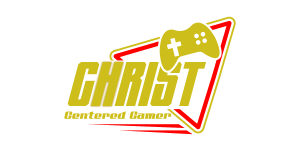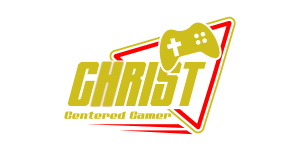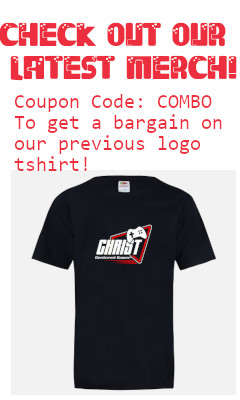Search
[{{{type}}}] {{{reason}}}
{{/data.error.root_cause}}{{{_source.title}}} {{#_source.showPrice}} {{{_source.displayPrice}}} {{/_source.showPrice}}
{{#_source.showLink}} {{/_source.showLink}} {{#_source.showDate}}{{{_source.displayDate}}}
{{/_source.showDate}}{{{_source.description}}}
{{#_source.additionalInfo}}{{#_source.additionalFields}} {{#title}} {{{label}}}: {{{title}}} {{/title}} {{/_source.additionalFields}}
{{/_source.additionalInfo}}- Details
- Category: Hardware
- By Jason Gress
- Hits: 1771
Turtle Beach VelocityOne Flightdeck

Turtle Beach VelocityOne Flightdeck
Flightstick and Throttle controllers compatible with Windows 10/11
Works with Microsoft Flight Simulator 2020 and most other games compatible with DirectInput controllers
2x two meter long USB-A to USB-C cables included
Flightstick with hall sensor and integrated twist axle
Two main throttle levers, a slider, trim wheels, multiple analog hats for a total of fifteen axes
Dual-stage main trigger for use in combat games
Four-way digital hat switches
Up to 139 programmable buttons and functions total
OLED Flight Management display panel on flight stick
LCD touchscreen display on Throttle
3.5mm stereo audio jack for headphones and headsets
MSRP: $399.99
(Amazon Affiliate Link)
Thank you Turtle Beach for sending us this VelocityOne Flightdeck to review!
When I was a young PC gamer way back in the early to mid 1990s, I remember seeing flight sticks and throttles for flight games back in the day. I had always hoped that I would have a set of my own one day, but it was one of those things that I had to live without as more important things came up. I'm also one of those nuts who always felt that no amount of buttons and axes was ever too many, as some games just eat them up. The Turtle Beach VelocityOne Flightdeck not only grants my wish for a throttle control, but I think I might have finally met my match on buttons and axes as well.
When you take it out of the box and assemble it for the first time, it makes quite a positive first impression. Everything looks great and high-quality. The stick screws to the flightstick base with a well-designed connection that holds them together nice and snug. The stick has a 'height adjust' button you can use to increase the length of the stick, if your hands are larger than its smallest setting. The base feels solidly built, with a thick plastic baseplate and dark copper-colored side accents. The bottom plate underneath might be metal, I'm not sure, but it feels high-quality with thick rubber feet that do a great job keeping it in place on a table or desk. If that's not enough, there are screw holes and included screws you can use to mount them to a more permanent setup like a simulation rig if you choose. On the front of both the flightstick and throttle are USB-C connections for the included cables to plug into, which you can connect to your gaming PC. Since the flightstick and throttle are physically separate pieces, you will need two USB ports if you use both parts. On the flipside, it does give you the flexibility to mix and match them with other means of control, or separate them like on a real plane if you want.
The top of each is of course the business end, so let's start with the flightstick. On the base in front of the stick are two unusual levers and knobs, which are only really useful for flight simulators as far as I can tell. On the left is a lever labeled 'GEAR', that is used to raise and lower the landing gear in-game. What's unusual is it's an either/or toggle; it has to be in the up or down position, so one of those two is always active. On the front right side, there is an unusual three-way knob that is labeled 'BRAKE'. There is an 'ON' position, an 'OFF' position, and a third position pointing down that's unlabeled. This is also meant to be in one of the three positions, though in this case you can kind of force it to be in between if you need to.
In the center is the main stick, which is meant to be used right-handed only; if you want to use your left hand for a joystick, check out Turtle Beach's Flightstick (review here: https://www.christcenteredgamer.com/rev ... lightstick) which is ambidextrous, and a great value on top of that. Other manufacturers also make ambidextrous sticks, but this is the only one I can vouch for. (I have a Thrustmaster T16000m I purchased a while back, but unfortunately the twist feature broke after moderate use, so I can't really recommend it.) The stick is loaded with buttons and other features, most prominently the OLED screen on top. By where the thumb points up there are two digital and one analog hat switches, a large fire button that can double as a mouse in a pinch with a little toggle switch, a trim wheel, and another lower side-resting hat switch for your thumb that doubles as the top screen menu navigator. On the front of the stick is a dual-action trigger, where it activates when pressed lightly, and activates a second button when pressed all of the way. There is another button where your ring or middle finger might grip the stick, and for your pinky there is an analog lever which also clicks into a button when pulled in fully. This is used for the break lever on flight simulators, and surprised me with its usefulness.
As if that wasn't enough, on the bottom of the stick base is even more to use. On the left side there are three sets of switches that activate front and back as two different buttons; sadly, the middle one is a toggle that stays that way, while the other two are just momentary. I don't mind the difference, but you can't tell how it's going to act by looking at it or by touch, which is an oversight in my opinion. On the right side of the rear of the stick are five buttons, and some care was taken to make it easier to tell them apart by shape and by touch, which I appreciate. In the center rear there are four buttons that are clustered like some Xbox controllers do, but since this is for PC, they are just useful as is. All told there is some representation of around 40 buttons (if you count hat directions as buttons) and up to 7 axes, which is just insane, and we haven't even gotten to the throttle yet.
On the far right rear of the flightstick there is a 3.5mm audio headset jack if you need one. It's a nice touch, and of course Turtle Beach never forgets their roots in audio, so you can use it for that. You can also configure EQ profiles if you like in the controller's OLED screen by pressing a button called 'HUD NAV' near the lower thumb hat switch. After holding it for five seconds, the thumb hat switch navigates the menu, and you can adjust the EQ and other things in there.
Strong Points: An incredible amount of axes, button inputs, and other functionality; hall-effect joystick; touchscreen buttons; many great-feeling buttons; throttles feel great to use; can emulate a mouse; screens are cool, with some nice functionality; Android app functionality is neat; despite not being supported, mostly works on Linux
Weak Points: Some buttons and switches don't feel as good as others; similar-looking switches act differently; a few on-screen display (OSD) functions are somewhat limited; OSD display feels laggy to use; connecting to the Android app is finicky, and a step back from previous Turtle Beach devices; small build issues but nothing dealbreaking
Unfortunately I feel like the HUD NAV menu implementation is a bit of a miss on this stick, which surprised me since the older Flightstick model I mentioned earlier was done better. It's clunky to have to hold down the HUD NAV button, which is in a spot that I would have preferred a usable button, but more importantly it's less responsive and even less functional than before. While the Flightdeck's stick has a better looking screen, it's a less functional one in a few important ways, which is a bit of a head-scratcher. For one thing, the older stick lets you configure many aspects of it from an Android app, while this newer stick does not. Also, the older stick has a dedicated menu navigation ring that I really like, as it's super quick to get in and out of the menus and you can make quick changes in just a couple of seconds. But more importantly, certain features are actually worse. For example, both sticks have 'Pro Aim', a neat feature where you can set a button aside to reduce the sensitivity of your main stick, helping you make precise movements. However, on the older Flightstick, you can assign it to almost any button. But here, you can only assign it to B1-B8, when you have nearly 40 buttons at your disposal. I think missing B9 is a huge misstep, since it's right by your ring finger and would make perfect logical sense to hold while aiming. Another great option would be one of the toggle switches, like B18/B19 or even the gear lever, where you might not use it otherwise and can quickly change it during a firefight. Most of the rest of the functionality is there, along with some new ones, but I don't see myself needing them very much. For example, you can define a zone around the edge where the stick can vibrate if it hits that area. I have no idea why you want with this with a joystick, but it's a thing.
One mostly gimmick feature that this Flightdeck flightstick improved on over the previous model is the track pad feature. Basically, you can have it emulate a mouse in a pinch if you need it for a menu or something. It does work, and it works better than it did on the older Flightstick, but it's still not something I would use if given another option. The main improvement is that you can flip that feature on and off with a lever rather than dedicating a button, and you can right click now which was impossible before. It also has a larger touch area, making it easier to accurately click on something. Since this feature no longer takes up an entire centrally-located button, I don't mind that it's there, but I still won't use it often.
Now, onto the throttle. The throttle module itself looks and feels great, with nice soft-touch plastic, and there are buttons and levers just about everywhere. The design is a bit intimidating, with a huge 'FIRE' button on the top right glowing in bright red, and knobs in a row vertically on the right side. Each knob can be twisted and pressed, with the top knob having two knobs on top of each other, with one optionally representing two more buttons or an additional axis, for a total of five actions. Each of the knobs also has a distinct shape, making them easy to distinguish by feel as well as placement. The touchscreen commands a large presence in the rear center behind the throttle levers, and on the rear far left is a small slider, not unlike the throttles offered on the older and lower-end Flightstick model I mentioned before. Of course the main event is the central dual-throttle module, and it is glorious.
The throttle is really two separate levers held together by a toggle release button on the side, so you can treat it like one large or two smaller separate throttle controls. Fighter planes with two engines often support independent throttle control, and this supports that. The smaller left half has two bi-directional up and down switches for your pinky and ring finger on the front that take a bit of force to activate, but feel good in operation. The larger right side has most of the extra inputs on it. For the middle and pointer fingers you have a trim wheel that can be configured to be an axis or two buttons, a button below that (I wonder why the wheel isn't pressable?) and a four-way hat that is configured as buttons. On the side of the throttle there is tons for your thumb to do. First is a fully-analog thumbstick, which adds two new axes and is greatly appreciated. You can also press in on the stick as a button. There is a rotating dial around the thumbstick that's kind of hard to use as it has a bit too much resistance, but it works. There are three independent buttons, a four-way hat, and a three position slider switch; this one stays where you put it, so it's not meant for momentary actions. There is a lot here for most people, and I like the throttle a whole lot.
The touchscreen is a major draw for this throttle module, and it's a mixed bag. The screen is oddly sluggish to use, with a low frame rate. You can't control or activate the Bluetooth connection to your phone from there; you have to pair it via the Windows-only software, but once it's paired it will connect to your phone if the mobile app is running. I found that I had to unplug and replug the throttle in order to get the Bluetooth to activate again after a while of it being on but not connected to my phone. You do need the Windows program to do a majority of the programming, as the Android app doesn't configure the screen, unlike most Turtle Beach products with Bluetooth support. You can configure most but not all of the settings either in Windows or via the on-screen display (OSD), so it's not all bad, but it's worth noting. These include things like axis vs. buttons for some of the dials or wheels, changing the lighting colors, or adjusting the throttle's haptic feedback.

The throttles have a rather unique special power: each throttle half can have up to five buttons that can activate depending on where you define the zones and where you move it. You can also trigger a haptic vibration when it hits these zones if you wish. For example, out of the box there is a button that is triggered when you maximize each throttle axis to 100% or 0%. This activates a hidden button that you can use in-game. There are also three other zones for each one that can be activated at 50%, which I use for knowing when I am at the center (I also enable haptic feedback for this!) and you can also adjust two other button placements per throttle slider. For example, you could have a button press at 25% and 75%, or even 10% and 90%. They are fully configurable in the bottom and top half of the range of motion, so you have a lot of flexibility on how you activate the buttons. Unfortunately you can't not have the buttons there, but you can activate the haptics as you wish. Regardless, I can see this button activation feature being really useful for games that do not support analog throttle axes, and I find the haptic feedback useful for noting where 50% is for games that use a single throttle to go forward and reverse.
Perhaps the main curiosity and draw of the Flightdeck throttle is the Flight Touch Display's macro pad feature. Unfortunately, these cannot act as buttons or axes, but that's okay because they can act as keyboard key presses. Each panel can handle 13 keys, and you can store up to three on the built-in display, allowing a macro pad of up to 39 keyboard macros that can be triggered by that touchscreen. This is quite powerful; on release, gamers were complaining that these macro keys were hard-coded, but now they are not, and this has become quite useful. Each macro can be any combination of up to four keys, including Ctrl/Alt/Shift/Win, making this a true macro pad.
On top of that, the mobile app allows a panel in addition to what is on the throttle itself, called the Flight Window. You access this via the Turtle Beach Flight Hangar app for Android or iOS; I tested the Android version. You can store multiple panels on your phone or tablet, but only one can be visible at a time. You create the panels on your Windows PC and send them to your phone's app instance. Each mobile panel supports 18 additional buttons, and if you tell it you have a tablet, you can actually have up to 28 buttons on screen. Unfortunately it won't let you send the higher density tablet view panel to a phone; I tried. It's still pretty neat though, and it also lets you activate keyboard presses and macros from your phone. While it's not designed for this, I believe it's possible to use this for other functions than just gaming if you don't mind keeping the throttle connected. I will say that programming it is kind of tedious, since you need to not only set the function of each button, but also drag and drop icon types and edit the visible letters on the labels. Time consuming but perhaps worth it if you use the macro pad heavily.
One minor thing to note is that there are several icon types, including toggle switches, dials, and of course simple buttons. What's strange is that the icons all do the same thing - they activate a key. So if you have an on/off toggle mapped to a keyboard press and want to use that to track if something is on or off, you will need to make sure the game state is synced before you start using it, as there is no means for the macro pad to track game state.
While you need the Windows-based VelocityOne Flight Hangar app running in order to program the macro pads, they actually work without it running, and I was even able to reboot into Linux on that machine and they still worked even then. It's a bit of a hassle to get that all setup, and you still need the app any time you want to reprogram it, but that it works outside of the app is a big bonus to me.
While it is not a supported operating system or configuration, most of the flightstick and throttle features work in Linux as long as they are configured in Windows first. I already mentioned the keyboard emulation works, but so does almost all of the buttons and axes. The only thing I'm sure doesn't work (at least for now) is 'HAT2' on the flightstick, as Linux seems to have a 10-axes limit for now, and the hats show up as axes in Linux. I hope that this can be fixed in the future, but it's neat it works as well as it does. Even Microsoft Flight Simulator 2020 works on the latest Steam Proton, and this Flightdeck is detected and works, too.
Speaking of which, Turtle Beach worked with Microsoft to get support baked into the simulator software for this Flightdeck relatively recently, as it was a common complaint before this, and they did a great job with a fantastic default profile. One of my most unique recent game streams was flying in Microsoft Flight Simulator 2020, while also having a second camera focused on this Flightdeck. It's really neat to see how the game responds to the stick and throttle. Check it out here:
The built-in profile seemed pretty great when I tested it, and I appreciate how Microsoft and Turtle Beach indirectly taught me what some of the buttons and levers are for on a real plane through this configuration. The biggest one I learned was one I mentioned earlier: the brake lever on the flightstick. I went through several of the MSFS 2020 built-in flight tutorials, and it was nice to learn so much about what these functions are for. It was also really neat to change camera view while in the air and get to see the landing gear go into the body of an F-18 fighter jet all without needing to touch the keyboard.
After I was happy with how Microsoft Flight Simulator worked out, I wanted to check out some action games that I use flight sticks for. And behold, it was glorious. I started up Everspace 2, a game I need to spend more time in for sure, and configured this stick for the game. While the configuration was entirely from scratch, I am very pleased how fun and natural flying around space feels with this stick. You can turn, roll, speed up and slow down, use thrusters and so on all without taking my hands off of the stick and throttle. I really appreciate having so many buttons available, as you really can use most of them there.
Another similar game that also eats buttons for breakfast is the classic Wing Commander homage Absolute Territory. It was Wing Commander that got me into space combat games back in the day, and this game somehow feels like a great spiritual successor. It also feels and works great with the Flightdeck.
Another classic wonder that I loved having all of the joystick buttons in the world for way back when was Descent. The best 6 degree of freedom (6dof) zero-gravity shooter I am aware of in the modern day is Overload, an indie effort that included former Descent developers. While it's sad that the company didn't sell enough copies to keep the company afloat, the game is a true gem and I hope you'll check it out. The Flightdeck handles the game like a champ.
One of my favorite PC games growing up was MechWarrior II: 31st Century Combat. And while MechWarrior 5 doesn't live up to my memories of that game, it's certainly a competent entry in the genre, and definitely scratches that itch. The game has a control system that supports a ton of buttons and a decent amount of axes, though only four at a time. The nice thing is that since the flightstick and throttle are separate, you can use the throttle along with a mouse if your joystick aiming isn't up to scratch. With all of those buttons and switches available, you can easily control that mech like a pro. Unfortunately, the system to add support for new joysticks and throttles in MechWarrior 5 is rather archaic, and requires hand-crafted text files in order for it to recognize and use them. Lucky for you, my love of MechWarrior goes beyond my concern for my own free time, so I spent hours crafting a perfectly-working HOTASMappings.Remap file just for you to use with the Turtle Beach VelocityOne Flightdeck.
Like with most gaming gear, you can customize the color of the on-board RGB LED lighting if you wish. I honestly find the default all-green color scheme to work really well, since it matches the 'Combat' default color style for the on-screen display buttons. The other two styles, 'Space' and 'Commercial' don't look as good unless you like light-mode for your screens; in that case 'Commercial' doesn't look too bad. If you do that, you might want to match it with an amber-colored color theme, like 'Night', but that's up to you. You can customize the colors in a variety of ways, with 7 lighting zones on the throttle and 13 on the stick. You can also do breathing or the classic rotating color 'Spectrum' setting if you wish.
In operation I found it to be mostly flawless with a few quirks here and there. One time the stick somehow lost calibration on me, and even the slightest movement caused the stick to register maximum input, making the stick basically unusable. I spoke to a helpful support person via Turtle Beach's Discord server, and they explained me how to run the internal calibration of the stick through a hidden key combination. I asked them to please put that information in their knowledge base for the stick, and they did so at my request, so please check that out if you have trouble like I did. One other minor quibble is that the two halves of the throttle can separate if pushed the wrong way rather than only by pressing the 'Release' button. Thankfully it's not too easy to do this, but I was able to.
One minor thing to note is that this flightstick uses what is called a square gate, rather than a circle one that the Turtle Beach Flightstick uses. Most sticks use a square gate, since it lets you move the stick to extreme diagonals, while most gamepads have a circle gate. I'm personally happy that they went back to the square after the unexpected circle for the other model, but it's more preference than a flaw.
The Turtle Beach VelocityOne Flightdeck is quite a step up from the other products in the product line I've reviewed, and is arguably their new flagship. While this one is definitely my favorite when price is no object, I still think its little brother, the VelocityOne Flightstick is the best value because of how much it packs in its tiny shell for a low price. With that said, would I pick that over the Flightdeck if I had both handy? Only if I needed a stick for Xbox, since this Flightdeck isn't supported on Xbox. On PC this Flightdeck packs quite a punch, with its incredible functionality and features. Having looked at competitors' products, I think it does offer something unique compared to each of them, though I can't compare them directly since I haven't tried most of them. While I would make a few changes to the Flightdeck if I had the chance, the feel of the stick and throttle, the buttons and switches galore, and the crazy macro pad functionality are certainly quite compelling. The next time I'm ready to fly the friendly skies or give space badguys a good whooping, I definitely plan on grabbing the Turtle Beach VelocityOne Flightdeck. If you are considering premium flight gear, it's definitely worth a closer look.