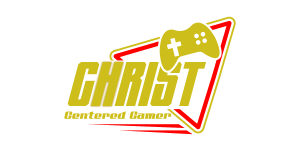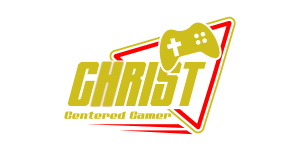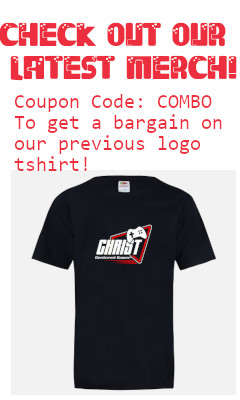Search
[{{{type}}}] {{{reason}}}
{{/data.error.root_cause}}{{{_source.title}}} {{#_source.showPrice}} {{{_source.displayPrice}}} {{/_source.showPrice}}
{{#_source.showLink}} {{/_source.showLink}} {{#_source.showDate}}{{{_source.displayDate}}}
{{/_source.showDate}}{{{_source.description}}}
{{#_source.additionalInfo}}{{#_source.additionalFields}} {{#title}} {{{label}}}: {{{title}}} {{/title}} {{/_source.additionalFields}}
{{/_source.additionalInfo}}- Details
- Category: Hardware
- By Jason Gress
- Hits: 2544
ROCCAT Vulcan II Mini Optical RGB Gaming Keyboard

ROCCAT Vulcan II Mini Optical RGB Gaming Keyboard
Specifications:
Mechanical Keyboard with ROCCAT's custom Titan II Optical Switches (Linear)
65% mini form factor with arrow keys
1.4mm actuation depth, 3.6mm travel distance
100 Million Keystroke Lifetime
1000Hz Polling Rate
32-bit ARM Cortex-M3 based processor
4MB onboard memory with five onboard profiles
RGB LED backlit keys, with dual-LED Smart Keys, fully customizable with ROCCAT Swarm software
Media, Volume, and other keys available via Fn key
Game mode enabled macro keys and disables the Windows key
ROCCAT Easy-Shift technology
Detachable 1.8m braided USB-C to USB-A 2.0 cable
Two-Year Warranty
Price: $149.99
(Amazon Affiliate Link)
Thank you Turtle Beach/ROCCAT for sending us this keyboard to review!
I've been really curious about the trend in keyboard miniaturization for a while now. I have a smaller '71%' keyboard that I sometimes pack in with my laptop, but it was inexpensive and relatively low quality, so it feels 'cheap' and always go back to my full-size ROCCAT Vulcan Pro that I use at my desk every day. I've used the Vulcan Pro basically daily since I got it; it's a full-size keyboard that works great at a desk, but not so much elsewhere. It also takes up a lot of space, which not everyone appreciates. This Vulcan II Mini is absolutely tiny in comparison, leaving a ton of desk space for your mouse, microphone, or whatever else you prefer rather than a gargantuan keyboard. And after spending some time with this diminutive form factor, I can understand why some people really like it - a lot.
For those not closely following keyboard technology, a standard keyboard has 104 keys. These are the original IBM Model M 101 keys, with the three additional keys added by Microsoft with the release of Windows 95. Our modern keyboards have barely changed since, with the exception of added RGB lights, media keys, and various gaming features like macros and low latency. But with modern games almost never using the number pad, and most gamers using primarily the WASD and surrounding keys, there has been a movement to simplify keyboards to take up much less space. I've been following this trend with interest.
The first, and simplest size reduction is the rather straightforward tenkeyless design. (We were fortunate to review one of those here) It just cuts off the number pad, since all of those keys are also present on the main section of the keyboard; they are merely duplicates that makes number input easier. With those removed, that format is commonly called 80%. It's a good size because it allows users to bring their mousing hand closer to their keyboard, improving ergonomics.
Beyond that, keyboards have to start jamming all of the keys together, removing unused space in between them, so they can be even smaller. The current mechanical keyboard market has consolidated around a few specific sizes, as the most popular: the 65% and 60% sizes being two big ones. Anything smaller than say 75% (which exists, but isn't very popular) requires overlapping the F-keys (F1-F12) over the number key row, which is a reasonable compromise. 60% is in my opinion too small, since you lose all navigation keys like the arrows and page up/down and home/end, which is a bridge too far for me. Gamers may like it, but typists less so.
So that leaves the 65% size, which is honestly pretty nice, since most people don't use the F-keys very often anyway. Gamers rarely use the `~ key, so that is overlapping with ESC. Page up & down along with Home/End and Del/Ins all share a row, with Ins sharing a key with Del, and End sharing with Home.
Strong Points: Titan II Optical Linear switches feel excellent, with nice bounce; ABS keycaps feel great, and can be replaced with any standard keycap; onboard memory stores lighting, media, and game mode keys, so you don't need software running and they work perfectly on Linux/macOS once configured on Windows; aluminum top plate leads to a very stable feel and it's easy to clean; very ergonomic and intelligent layout despite the very small 65% size
Weak Points: You need to learn a trick in the software to prevent the prev/play/next track buttons from glowing a different color; profile LED color is not customizable (at time of writing)
When I say 'sharing', I mean that the alternate function is accessed via a new key on the keyboard, labeled Fn. This key has been showing up on quite a few keyboards for a long time, even on full-size ones, since sometimes manufacturers will put media keys or other conveniences like RGB control behind Fn keys. With the 65% (and smaller) formats, essential keys are also behind Fn macros. For example, with this ROCCAT Vulcan II Mini, the following keys are all behind Fn functions:
F1-F12, Fn-Lock (swaps numbers and F1-F12 as being primary on the key), `, ~, Ins, End, Print Screen, Scroll Lock, Break, Volume Up/Down/Mute, Play/Pause, Prev Track, Next Track, Game Mode, Profile switch, and various RGB LED lighting controls like increase/decrease brightness, turn on/off LED lights, and more.
I used this keyboard pretty much exclusively for almost exactly two weeks. I used it for gaming, typing, and especially my work day job as a Linux System Administrator (among other things). I have connected it to my work Mac, and my personal Windows and Linux desktop. So, with that background, here are my thoughts on what I miss and what I don't while using this more cramped form factor.
For one, I really don't miss the F1-F12 keys being behind the Fn key. I use them a few times a day at most, so hitting an extra key to activate them is really no big deal. Like most people, I almost never use scroll lock or break anymore. I occasionally use print screen, and having that behind a Fn key is totally fine. I never use insert on purpose, so I do not miss that key at all, and it's probably saved me some headaches, as hitting it on accident when I mean to press home or delete is a hassle I don't have to worry about here.
The lack of a number pad is no big deal. Yes, I am slower at typing numbers, which I find most annoying when using authenticator apps for two-factor authentication. But this is not a deal-breaker.
There are exactly two keys that I use regularly that I do miss having easy access to. These are the `~ and the End key. The former is something I use for my day job as a Linux admin; backticks (`) are often used to escape out commands in the shell, and tilde (~) is used as a substitution for the home directory in the shell as well. (These are on the same key, above the Tab, on most keyboards.) I use these a fair amount. I now have to press Fn+ESC (or Fn+Shift+ESC) to access them. The other key is End - I use this to navigate shells in Linux, and documents like this one I'm typing right now, to go to the end of a line. I use that one a lot. So now, I have to press Fn+Home to access End. It's probably taken me the most time to adjust to this out of them all, but it's finally becoming more natural after these two weeks.
Now that I've adjusted to the layout for the most part, I would say that yes, I do like the 65% keyboard size. It's quite easy to center the main part of the keyboard, which really improves ergonomics. I can easily put it wherever I like without concern for placement. If I used it on my desk, it would be excellent for sparing the space, too. Since I have a dedicated keyboard tray on my desk, that part is less important, but since it has a detachable USB-C cable, it's easy to just unplug and take with me to use on my laptop or pretty much anywhere else I want to take it since the thing is just so portable.

Now that we're past the novelty of the 65% form factor (which is still new to me as of this review), I suppose we should cover the main aspects of the keyboard itself.
Despite being small, it does a pretty good job of staying in one place, with the large rubber strips on the bottom. It has two stands on the bottom to help you angle the keyboard how you like, and it works well. The aluminum top plate does a great job of making the board feel quite sturdy, with almost no flex. The back is plastic; while it would be nice if it was metal, it might then be too heavy to travel with you in a laptop bag.
The Titan II Optical Switches are of the linear variety on this keyboard; tactile ones are not currently offered (and I don't know if they will be on this model). While I generally prefer tactile switches (brown style, for those who follow Cherry's color scheme), linears, also often called reds, can be nice if done well. And these are. I used to use a Cherry-branded keyboard with red switches, and they were awesome, but so soft to the touch that typos were far too common. These have a bit more pushback, such that while I still make typing mistakes, it's not quite as bad as it was with that keyboard. And typing with the browns on my well-broken in Vulcan Pro compared to these reds, well, I'm honestly not sure which I prefer! They both have aspects I like better. I like having the tactile feedback on the browns, but I also like the smooth movement of these reds. What I will say is that the Titan II switches are slightly taller than their older brethren, which makes them compatible with more keycaps. I don't currently use third-party keycaps, but I know a lot of mechanical keyboard fans do.
The included cable is nice, but the best part is I can grab another USB-C cable from the pile and use whatever I like. I wish full-size keyboards used removable USB-C cables like this one does, so I could switch keyboards easily depending on my mood. Yes, that sounds silly, and perhaps it is, but I really enjoy the feature nonetheless. I feel like in general, this Vulcan II Mini was made with customization in mind, as you can set up to four different colors in four different zones; these zones can be regional or functional. There are also various wave and ripple RGB effects available; there are plenty of color choices that should satisfy most users. Though sadly you can't set colors for each key individually, if you were hoping for that.
One odd annoyance (for me) is a default that ROCCAT Swarm sets that I had to override. For those not familiar with Swarm, it's ROCCAT's customization software used to adjust settings on almost all of their products. Now, it must be said that I like all of my keys the same color. And many of the keys have two LEDs, one on the top and one on the bottom, which can toggle when you hold Fn. But by default, the Prev Track/Play/Next Track keys are a different color out of the box. This drove me crazy, until I learned that you can keep the same functionality without the color changes by replacing the 'Smart Key Function' versions of Prev/Play/Next with the 'Multimedia' versions of those same functions. Since the keyboard stores your changes onboard, it remembers them.
Outside of the multimedia keys being a forced color out of the box, the profile key (the second LED under the Tab key) seems to have its colors hard-coded. I certainly hope they let you customize these in a future update, since this is rather unusual for ROCCAT; their mice let you choose their profile colors, so this surprised me here. But what I ended up doing was setting the default colors of each profile to match the profile color. For example, profile one defaults to blue, so I made that one blue. Profile two is red, three is green, four is cyan, and five is white. So I just made those profiles match their colors. You can still change the colors further via Fn+arrows (this seems to be hidden - it's not in the manual!) and much prettiness awaits if you love RGB LEDs.
Another powerful set of features is hidden behind Game Mode and Easy Shift, which you activate by enabling Game Mode (Fn+Windows key), and then press Caps Lock if you want to use Easy Shift. Game Mode lets you change the functionality of almost every key on the keyboard. In addition, Easy-Shift lets you change almost every key not already controlled by Fn; there's a lot you can do there. It's actually kind of amazing; with the exception of about five keys, almost every key on the keyboard can have its Game Mode function changed. If you were so inclined, you could probably turn Game Mode into DVORAK or some other alternative keyboard layout if you so chose, while still being able to modify the functionality of almost every other key again with either an Fn or Easy-Shift alternate mode on top of that. Once you start to mess around with what Swarm lets you do with this keyboard, it's actually quite insane. And it stores most if not all of it on the keyboard itself, since it has 4MB of onboard memory. I love this flexibility, even if I am not likely to take advantage of everything it has to offer.
I'd never used a 65% keyboard before this one, nor had I used ROCCAT's Titan II Optical Linear Switches. I can say that their implementations of both on the Vulcan II Mini is excellent. Yes, the price, at $149.99 is not exactly cheap. But neither is the keyboard's quality. I can't say I can compare this to other 65%'ers on the market, since this is my first time using one, but I can say that I really love the Mini. I haven't decided yet which keyboard is going to stay primary on my desk... but I can say that I'll definitely be using this one for quite some time, since my work setup requires two keyboards if I want to use my home PC at all during my work day without flipping the KVM switch. No matter what keyboard goes where on my desk, I highly recommend you take a close look at this one for yours. If you are in the market for a 65% keyboard, the Vulcan II Mini should definitely be on your list to check out!