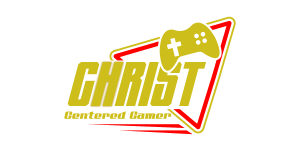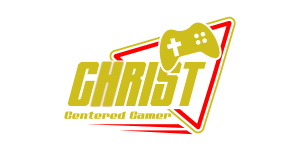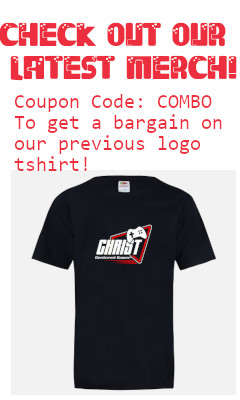Search
[{{{type}}}] {{{reason}}}
{{/data.error.root_cause}}{{{_source.title}}} {{#_source.showPrice}} {{{_source.displayPrice}}} {{/_source.showPrice}}
{{#_source.showLink}} {{/_source.showLink}} {{#_source.showDate}}{{{_source.displayDate}}}
{{/_source.showDate}}{{{_source.description}}}
{{#_source.additionalInfo}}{{#_source.additionalFields}} {{#title}} {{{label}}}: {{{title}}} {{/title}} {{/_source.additionalFields}}
{{/_source.additionalInfo}}- Details
- Category: Hardware
- By Jason Gress
- Hits: 1975
PDP Victrix Pro BFG Xbox Wireless Controller
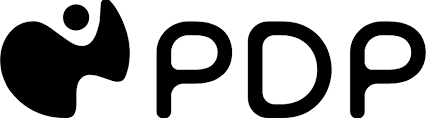
PDP Victrix Pro BFG Xbox Wireless Controller
Fully compatible with Xbox Series X|S, Xbox One, and Windows 10/11 PCs
Wireless connectivity via 2.4GHz dongle
Wired connectivity via included 3 meter USB-C cable
Bluetooth connectivity supported, and works on Steam Deck and Android
Swappable and rotateable button and stick clusters
Alternate right button and stick cluster, replaceable with FightPad
Membrane Buttons and D-Pad
Microswitch Buttons on FightPad
Rumble and impulse trigger support
Trigger distance limiting sliders
Four additional rear paddles which are programmable to any button
3.5mm stereo audio jack for headphones and headsets
Volume and chat adjustments available
Three audio EQ profiles to choose from
Up to 20-hour battery life
Swappable analog sticks included
Swappable analog stick gates with circle and 8-way included
Three different style of D-Pads included
Hex screwdriver included
Protective storage case included
MSRP: $179.99
(Amazon Affiliate Link)
Thank you PDP/Turtle Beach for sending us this controller to review!
Modular controllers are a unique niche in the ever-growing controller market. Thrustmaster was the first to do this as far as I can tell, and I reviewed their unique approach to this here. It's a great controller, with some serious flaws, the most glaring being a lack of wireless connectivity. Another big flaw is that the fighting game module is implemented in an awkward way, with only the new buttons to support remapping; this means rather than the controller mapping to what the game expects, you have to map the game to what the controller expects. PDP must have seen this otherwise good product and realized they could do it better - and in many key ways, they did. Thus enters the Victrix Pro BFG.
I would like to take a moment to point out that there is both a PS5 and Xbox version of this controller, and I've reviewed both. This review is for the Xbox version. They are both excellent, with some aspects being better on each. But if you are a PC gamer, enjoy controller rumble, or like having Bluetooth functionality to connect to a mobile device (or pretty much anything else), then the Xbox version is what you want. I will say I slightly prefer how the PlayStation version looks, with the glowing Victrix logo centered over the touchpad, and I love the really nice finish of the Call of Duty version I reviewed for PS5. Beyond that, the Xbox version is generally preferable for most PC gamers.
PDP took a different approach to modular controller design with this Victrix Pro BFG. Unlike the single, per unit modules held in with magnets as Thrustmaster did it with their eSwap X2, PDP has two module sections, each held in by small hex screws. Each module covers two units of control; one on the left, and one on the right. The left module covers the left analog stick and the D-Pad, both of which can be swapped in position, if you prefer an Xbox or PlayStation-style layout. I prefer the Xbox layout most of the time, unless I'm playing a precision-heavy 2D platformer, where having the D-Pad on the upper left is preferable. The D-Pad is a membrane type, which some gamers like better, while others like the microswitch one used by some of the competition. While I slightly prefer microswitches, implementation goes a long way. In this case, the membrane D-Pad here is fantastic. More on that later, but it definitely holds up.
On the right side, there is installed a module with the standard buttons and right analog stick out of the box. Like the left module, this is removable, but unfortunately it cannot be rotated to put the stick in the upper right. What you can do is swap it out with the included FightPad module. This thing is nothing short of amazing, blowing away all of the six face button competition I've tested. More on this later also, but it's great.
It would have been enough for PDP to implement this really nice module system, include the hex-bit tool needed to swap them around and call it a day. Fortunately for us, PDP went well above and beyond, including a nice storage/carrying case, a high-quality USB-C cable, the 2.4GHz wireless dongle, and even more ways to customize this controller. You can swap the thumbstick caps; the defaults are nice concave ones, but if you prefer one to be convex, you can swap one of them. There is also a longer-stemmed stick that many like to use for shooters. I personally left the default stick in place most of the time, but if you want to swap them, you firmly pull up on a thumbstick, and it just pops right off.
Where this thing is really unique is that they didn't stop there. The D-Pad has an inset design where you can literally pull the cap off and swap the top of the D-Pad. What this means is if you like the classic cross D-Pad, one is included for you. That's not actually the default, though. The preinstalled D-Pad doesn't look like one at all. It's a slightly concave diamond-shaped disc of sorts that you place your thumb on and move it around. It works surprisingly well, especially for fighting games. But for games where you activate menus, I prefer D-Pads with a more defined up/down/left/right. For those cases, I prefer the classic cross or the third included D-Pad, which is probably my favorite. This one is an interesting hybrid between the classic Sega D-Pad, and the Xbox One D-Pad. It has a clearly-defined cross, and then an indent in each diagonal, making it easy to tell just by touch where you're pressing. To swap D-Pads, you just pull up until it pops off, and you push down into place the replacement you prefer. There are guiding indents to keep you from putting it in wrong.
Despite being a membrane D-Pad, each press registers really well. The way it floats higher than most controllers makes it feel really good to me. When I tested this controller with fighting games like the classic Street Fighter 30th Anniversary Collection, I found that executing Dragon Punches and fireball attacks to be really easy to pull off. If you know anything about the Street Fighter II era, you would know that Dragon Punches are notoriously difficult; they are much easier to pull off in later titles. Given how well I was able to do, I'd say this D-Pad is pretty great.
Strong Points: Excellent shape and comfortable to hold; most flexible controller I am aware of, with several unique features; reversible D-Pad and analog stick; FightPad is fantastic for fighting games; complete button remapping better than the competition; D-Pad is incredibly responsive, especially for fighting games; supports Xbox One/Series and Windows, along with Bluetooth
Weak Points: Victrix Control Hub app has a lot of good functionality, but some features are missing or hard to figure out; switching to Bluetooth is via a hidden key combination rather than a switch; appears to only support a 125Hz polling rate, when the competition supports a higher rate; some may prefer microswitches for the D-Pad and buttons; lacks hall-effect joysticks out of the box; doesn't seem to go to sleep on its own, so be sure to power it off when you are done
Speaking of which, whoever designed the FightPad had plenty of time playing fighting games like Street Fighter, which it's ideal for. The buttons are larger, mechanical via microswitches, and feel so good to use. The six-button layout makes fighting games so much better, because having to use bumpers or triggers for heavy attacks just feels terrible in comparison. Also, out of the box, the button config lines up perfectly with Street Fighter V (and no doubt others), so no in-game configuration was needed at all. But if you do want to reconfigure the buttons, you absolutely can; more on that later. But just know that this FightPad is one of the highlights of this controller; if you love fighting games and prefer a controller over a fight stick, this may well be the best one around.
Being able to swap the stick positions, stick caps, D-Pad top, and FightPad is already a lot, but there is one final thing that PDP gives you the ability to swap out, and that's the analog stick gates. This is pretty amazing, and only fans of older Nintendo consoles would even know why you would want to do this. What this does is replace the circle around the analog stick (one or both, your choice) with an octagon instead. Older Nintendo systems like the N64, GameCube, and Wii include controllers with gates like this. While making circular motions is more difficult in this case, in its place you can more easily make sure the analog stick is pointed in an exact cardinal direction, while still giving you some sense of analog freedom of movement. Certain moves, like Mario's side jump, really benefits from these guide corners. It can also be really handy when moving over thin areas for precision platforming. While I doubt I'll use these gates most of the time, if I'm playing classic 3D platformers, you better believe I'll consider putting them on! To my knowledge, PDP's Victrix Pro BFG line is the only modern controller with these optional octagonal gates.
Inside of the included controller storage case, there are pre-positioned foam blocks that have open slots for all of these included accessories. This even includes a small hex bit screwdriver. I like how compact it all is, making this controller case barely larger than any other high-end controller which includes one. I know this because I have four controllers from different manufacturers with included carrying cases - Turtle Beach, this PDP, Nacon, and the Thrustmaster one I purchased for the eSwap X2. This PDP is about the same size as the Turtle Beach, making it one of the smallest footprint controller cases I currently own. Space is used very efficiently, while protecting everything inside well.
As I mentioned before, this controller supports both wired and wireless connectivity. If you connect wirelessly or wired, both identify as an Xbox One controller to Windows, which is likely how it shows up on Xbox also. In any case, in order to adjust any settings on the controller, you need the Victrix Control Hub app. I was able to get the controller to work just fine in Linux via the 'xone' open source kernel module, but it doesn't work out of the box this way.
Bluetooth connectivity works perfectly on Windows, Steam Deck, desktop Linux, and Android; I have not tested anything else. Unfortunately, in order to switch between normal and Bluetooth mode, you need to know the magic button combination, in this case holding the Xbox + menu (aka start) button for four seconds until the small LED starts flashing blue. Then you can pair with it. You switch back to Xbox wireless dongle mode the same way. From what I can tell rumble doesn't work when paired via Bluetooth, but this is common for most controllers that I've seen.
As for the Victrix Control Hub, the app is mostly excellent, with a few areas for improvement. It works on both Windows and Xbox, since it's a Microsoft Store app, and looks and functions identically on both. While testing this I discovered that the Xbox will power on from this controller, which is pretty great. It works pretty much like a first-party one from what I can tell, and the share button worked also. I don't know why Steam doesn't see the Share button, but that might be the fault of Windows and the Xbox Game Bar.
Back to the Control Hub, the menu is navigable by controller or mouse. From the main home screen, you can see the status of the volume, audio mode, mic mute, and mic monitoring. You can also go to the configure, diagnostic, support, or update menus. Update is for updating the driver or firmware; support gives you quick access to the manuals, legal agreements, and customer service. Diagnostics gives you a quick and simple way to test out various aspects of the controller. The meat of what's here is in the configuration menu.

What isn't a misstep is the ability to remap buttons from the Configuration menu. Finally, a controller that lets you remap any button to any button! This is especially useful for the FightPad. For example, let's say you want to have the actions of the fight pad emulate a certain classic console, say the N64. That controller has an octal gate for the analog stick, and you can then swap to the FightPad, and configure the buttons to be exactly like the N64 had them. While the Thrustmaster disappointed me in this area, the Victrix is decidedly excellent, and passes this test with flying colors. You can also easy map or remap the four rear buttons as well, though they are positioned in such that I find them really easy to activate by accident, so I turn them off. But if you want that functionality, they are very easy to access and feel great to use. It's also worth pointing out that you can remap those rear buttons on the controller itself with key combinations, and that the app isn't required to change them.
The Analog Sticks configuration screen is not quite as good as some of the competition, as it lacks the ability to adjust response curves, though that's not really a feature I use much even with it available. I do appreciate that you can swap sticks or even invert them from there. Another feature that is important is being able to adjust the dead zones from the app. At first I thought this feature was missing despite being advertised; it turns out that it's there, but just really awkward to activate. You click on the stick, and press up or down to change it. Then a dot in the middle of the stick grows or shrinks. A very awkward interface, but once you know how to use it, it does work.
You can also customize the triggers by adjusting the dead zone, or even remapping what they do. I really appreciate the flexibility on offer. Do you want the right trigger to activate a D-Pad direction? You can do that. For most uses though, it's likely to match the default function, which is an analog axis, and these triggers have a pretty good amount of travel to them. There is a physical clutch that you can use to adjust the depth that the triggers can travel to reach 100%, and it works well. The only thing is that the location of the clutch buttons is easy enough to hit on accident, that I wish they were higher up. I've had to reset them to full travel countless times. It's not a huge problem, but one I've ran into.
The PDP Victrix Pro BFG Wireless Controller for Xbox is one amazing and premium controller, with a plethora of features available. I will say that it's a shame that the polling rate, when connected wirelessly or wired, seems to be limited to 125Hz, which is the USB standard, at least on PC. Some of the competition does support a higher polling rate, like 250Hz or even higher. This won't likely impact most users, but it's worth noting. Even with that being the case, I still absolutely love this controller. The sturdy plastic, and the rubber coating around the grips makes it feel great in my hands.
Though not without its issues (mostly minor), I absolutely love the PDP Victrix Pro BFG. It's the controller that I intend to use as my primary going forward, because if nothing else, these are some of the most comfortable controllers I've ever used. Nothing is perfect. But comfort, feel, and the incredible customization available here has led to one amazing controller that is absolutely worth a look if you're a fighting game fanatic, or you want some of the extensive customization available on this modular controller. While it's certainly expensive, and that alone is a reasonable turn-off for many, it's one of the best controllers I've used and has a feature set like nothing else. I don't know how to give it a stronger recommendation than it's the controller that will remain on my desk. Strongly recommended if it's within your budget!