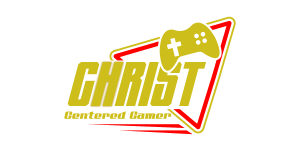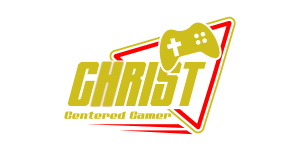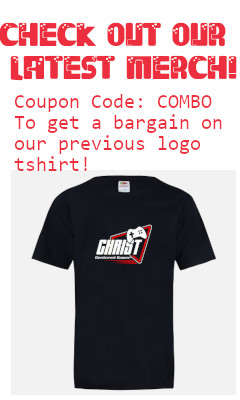Search
[{{{type}}}] {{{reason}}}
{{/data.error.root_cause}}{{{_source.title}}} {{#_source.showPrice}} {{{_source.displayPrice}}} {{/_source.showPrice}}
{{#_source.showLink}} {{/_source.showLink}} {{#_source.showDate}}{{{_source.displayDate}}}
{{/_source.showDate}}{{{_source.description}}}
{{#_source.additionalInfo}}{{#_source.additionalFields}} {{#title}} {{{label}}}: {{{title}}} {{/title}} {{/_source.additionalFields}}
{{/_source.additionalInfo}}- Details
- Category: Hardware
- By Cheryl Gress
- Hits: 1144
FiFine AmpliGame V3

FiFine AmpliGame V3
Manufactured by: FiFine
Release Date: July 2024
Input: HDMI
Output: HDMI, USB Type-A 3.0
Latency: 60-70ms record lag
Record Resolution: 1920*1080/60Hz
MSRP: $52.99
(Amazon Affiliate Link)
Thank you FiFine for providing us with a review sample!
Many consoles today have support for streaming directly to Twitch. However, If you want to stream to other platforms (individually or simultaneously), a capture card is a worthwhile investment. In 2019 CCG invested in a Vidbox GCDK1 to allow us to stream our Switch games. In order to stream Switch games you need to have a model that supports using the dock. Back then we paid $94 and the FiFine AmpliGame V3 can do most of the same features and retails for $53. The Vidbox can do 4K pass-through at 60 FPS while the FiFine is limited to 30 FPS. The Vidbox comes has optional software but, the FiFine AmpliGame V3 does not require any software and works natively in streaming applications like OBS and XSplit.
Connecting the FiFine AmpliGame V3 is pretty straightforward as you’ll connect the console’s HDMI port into the input HDMI port and then you can connect the TV or monitor to output through the HDMI output port. Software like OBS or XSplit will detect the AmpliGame V3 by connecting the USB-A 3.0 port to your streaming PC. Once connected in Windows, the FiFine AmpliGame V3 will automatically show up in Device Manager as a digital audio interface.
Strong Points: Easily connect and record from PS4, PS5, XBox, Switch
Weak Points: Captures in 1080P; pass-through 4K at 30FPS; no volume control
You’ll want to add the FiFine AmpliGame V3 as both a video and audio device in your streaming software. In XSPlit Broadcaster after clicking Add Source, you’ll find the FiFine video capture device in the Camera/Capture Card menu. You’ll also want to add the FiFine Audio Capture in the Audio Device Sources menu.
Setting up the FiFine AmpliGame V3 in OBS is pretty similar. You must add the FiFine Video Capture (it’ll be in the drop down menu) as a Video Capture Device in the Sources list. To have audio in your stream you’ll need to add the Digital Audio Interface (Fifine Audio Capture) from the Audio Input Capture Source menu.
Whichever software you use, if you have video and see activity in your audio mixer, you should be golden. There are plus sides to both OBS and XSplit, but OBS is free to use so that’s a huge plus.

Since there is no volume management on the device itself, you’ll have to tweak your game’s audio through external means either via your headset and/or streaming software. My ears got blasted when doing my Xbox stream of TRANSFORMERS Galactic Trials.
Like moths to a light, many gamers are attracted to RGB effects. The FiFine AmpliGame V3 has an RGB strip that changes colors automatically. By pressing the light button it can switch to gradient, color rotations, single colors (red, orange, yellow, green, cyan, blue, pink, purple), and rainbow. If you hold the button down for a couple of seconds the colors will turn off. To re-enable the colors you just need to hold the light button down for a couple more seconds.
The FiFine AmpliGame V3 is a decent option for gamers/streamers on a budget. I would recommend getting a true 4K capture card that does more than pass through support. True 4K capturing is well over $125 and the 4K Elgato we reviewed costs $200.