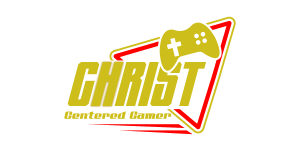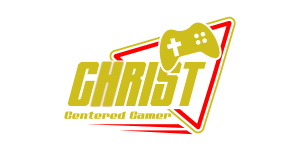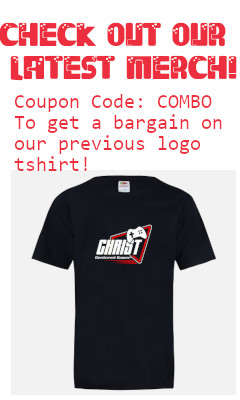If you have found yourself bored of playing with the same plain old boring settings in Minecraft, then you have come to the perfect place to change the way you perceive the game. Add a bit more dazzle to your player with this step-by-step we have prepared for you today! If your MOTD looks great, then you are guaranteed to feel great! No one denies that aesthetic is an important point if you want all the other players to be jealous of you, so go on and follow the steps! Configuring a different server is rather a challenge if you are not familiar with the technical side of the game, and this is where we have decided to step in. The following seven steps are sure to make your life in the world of Minecraft a whole lot more interesting!
Oh, and if that is not enough change for you, then you can also download some of the best Free Minecraft skins! You can browse through the www.skins4minecraft.com to find the perfect one!
Before we go into the whole shebang, we have to inform you that you must long into Multicraft first if you want to change your MOTD or a Public Minecraft Server Name in the client. The Multicraft is a Minecraft Hosting Solution, if you are wondering. You will then have to select your server and stop it to proceed to the actual instruction. The steps would look something like these:
Step 1. Click on the drop-down box that says ‘Files’ and which is situated on the left-hand side of your control panel.
Step 2. Click the ‘Configuration’ button.